Calendar - Frequently Asked Questions
Yes, you can manually add dates to the Blackboard course calendar. You can create, edit or delete one event or repeating events.
- Select the plus (+) button or select a specific date on the calendar
- Type the New Event Name
- Choose a calendar to associate the event with, such as a course calendar or your personal calendar.
- Select start and end times
- Type the Event Description
- Select Save
Yes, you can manually add dates to the Blackboard personal calendar. You can create, edit or delete one event or repeating events.
- Select the plus (+) button or select a specific date on the calendar
- Type the New Event Name
- Choose a calendar to associate the event with, such as a course calendar or your personal calendar.
- Select start and end times
- Type the Event Description
- Select Save
Yes, your students can manually add dates to their Blackboard personal calendar. They can create, edit or delete one event or repeating events. Students can start by opening up your syllabus to prepare to add the events their calendar.
- Select the plus (+) button or select a specific date on the calendar
- Type the New Event Name
- Choose a calendar to associate the event with, such as a course calendar or your personal calendar.
- Select start and end times
- Type the Event Description
- Select Save
Blackboard calendars can be exported to other calendars, such as your Microsoft Outlook calendar you use for productivity. Your schedule is a mix of academic and personal commitments. To help keep up with everything you've got going on, it helps to put everything on one calendar.
You can share your Blackboard calendar with external services, like Outlook so course events appear with other events.
- Select Calendar in the menu where your name appears first
- Select the Calendar Settings icon
- Open the menu next to Calendar Settings heading
- Select Share Calendar
- In the window, copy the calendar link. Share the URL only with trusted sources.
- In Outlook, at the bottom of the page, select the calendar icon.
- In the navigation pane, select Add calendar
- Select Upload from file
- Select Browse, choose the .ics file you copied from the Blackboard calendar share and select open.
- Select the calendar that you want the file imported to and then select Import
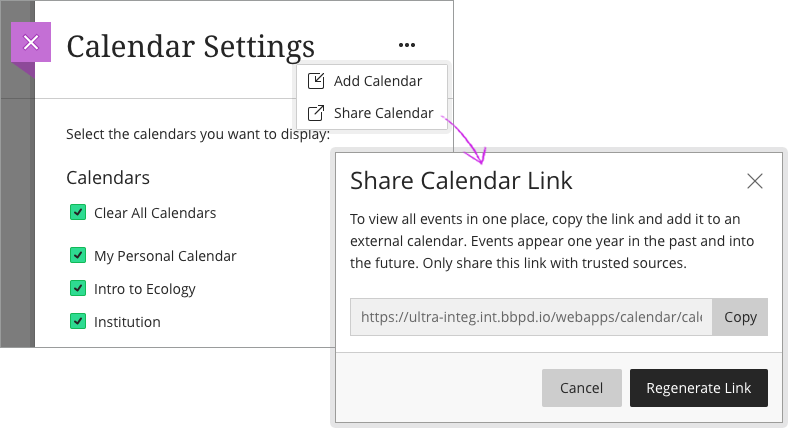
When you connect your Blackboard calendar to an external calendar, all course events appear one year in the past and into the future.
Looking for More Answers?
Ask Your Blackboard Question
Not finding the answer to your Blackboard question? Submit your question to our NIU Blackboard support experts!
Get Help
Technical Support and Student Help
Division of IT Service Desk815-753-8100
servicedesk@niu.edu