Create an Account and Access Your Course via Blackboard Training and Development Manager
NIU's Blackboard Training and Development Manager (TDM) platform provides access to non-credit courses and programs that are offered in NIU's instance of Blackboard. You can create an account, browse the public catalog of courses, enroll in courses, access courses, and view your progress and history all from the same system.
The account creation process is intended for users who are not affiliated with NIU and do not have NIU credentials (i.e., an A-ID or Z-ID). The instructions below provide detailed information for creating an account, accessing TDM, and enrolling and participating in a TDM catalog course. Individuals with an A-ID or Z-ID can use the option to log in with their NIU AccountID to enroll in a TDM catalog course.
If you need additional support or would like more information about how TDM may address your non-credit needs, please contact CITL at citl@niu.edu.
TDM requires that your browser and operating system permit the use of third-party cookies. Use these instructions to enable third-party cookies.
- Navigate to go.niu.edu/tdm and click the Sign Up. If you do not see this page and instead see an error message, check that you have enabled third-party cookies.
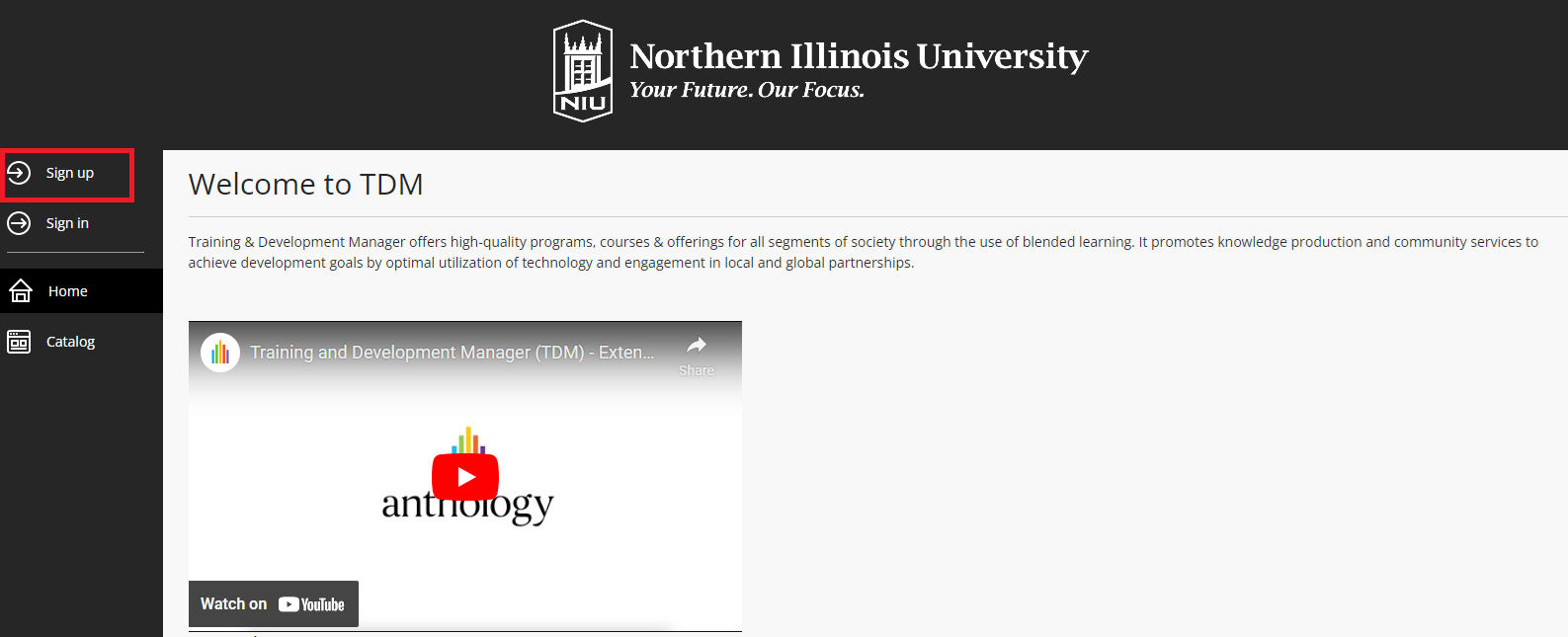
- Enter your email address, your first and last names, and a password for your TDM account. All other fields are optional. Check the box to agree to the terms of service and privacy policies, then click the Save button.
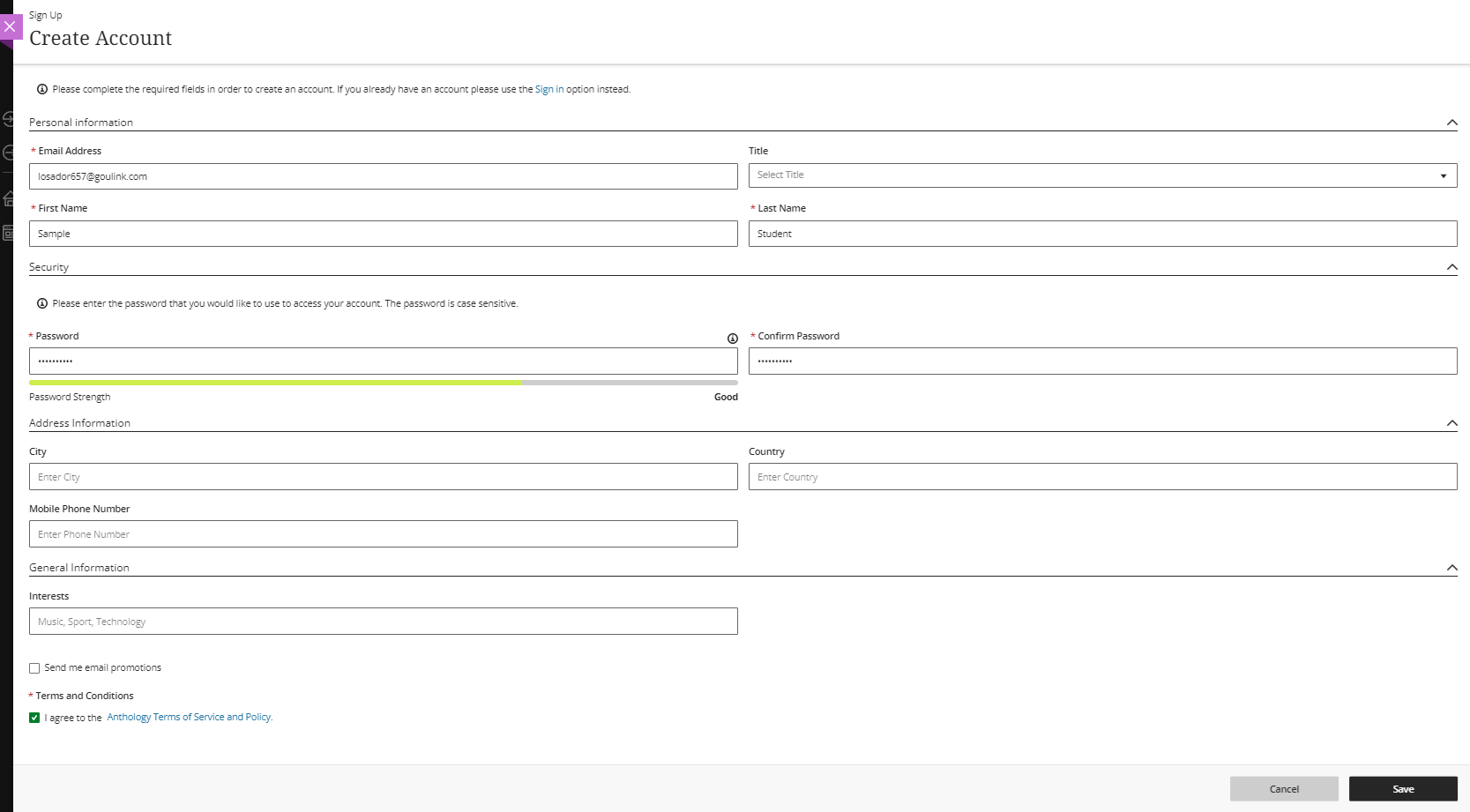
- Check your email for an access code that will be sent to the address you entered. Enter this code in the dialogue box that appears and click the Validate button.
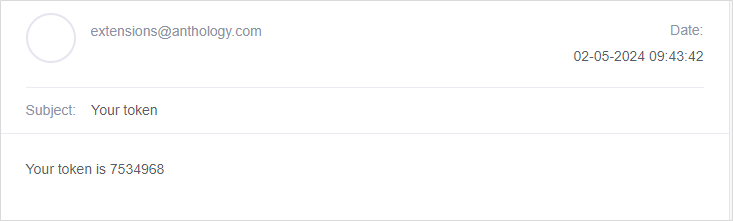

- After your account is successfully created, click the Sign in button to navigate to the TDM login page.
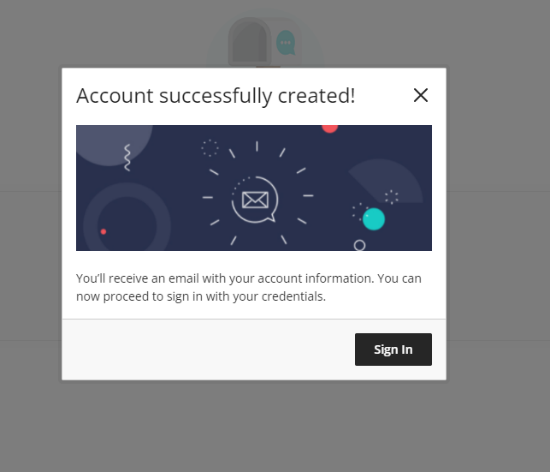
- Select Log in with your Blackboard TDM Account and enter the email and password you used in the account creation process. Click the SIGN IN button.
Use the Forgot Password link if you need to reset your password.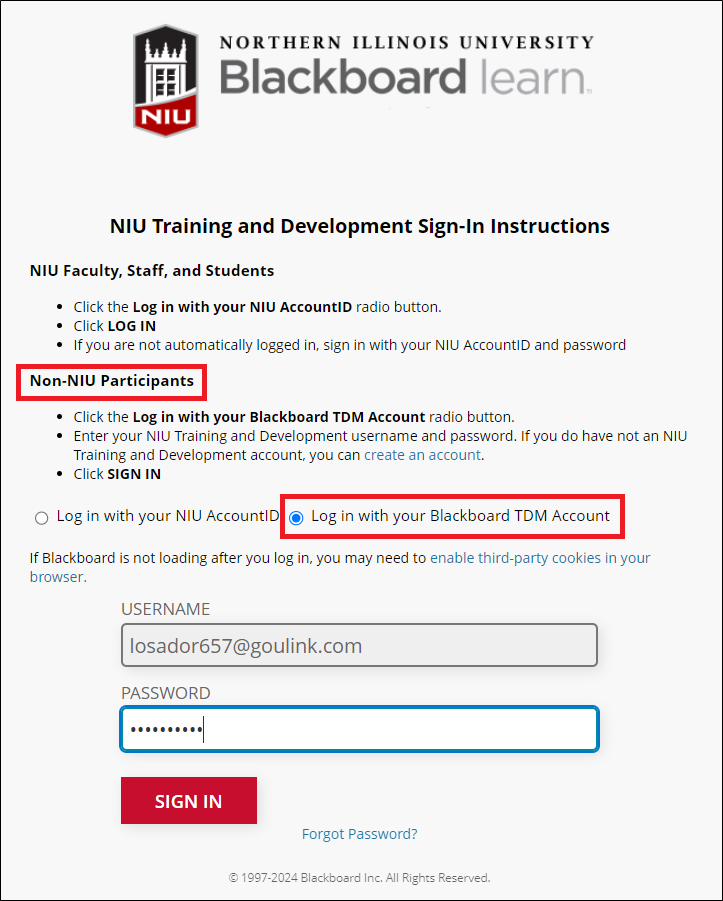
- On the Catalog page, click a course/module panel to see additional information or enroll. If necessary, use the search or category filters to locate the proper offering.
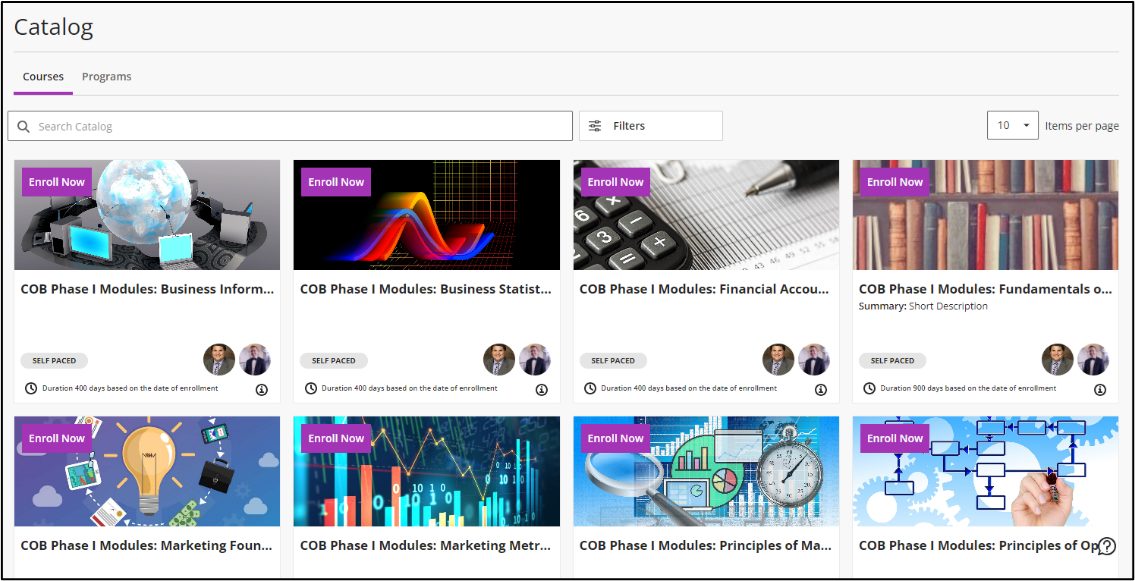
- To enroll, click the Enroll Now button. Click Enroll on the Enrollment Confirmation pop-up. This will enroll you in the course/module and take you to your Dashboard page.
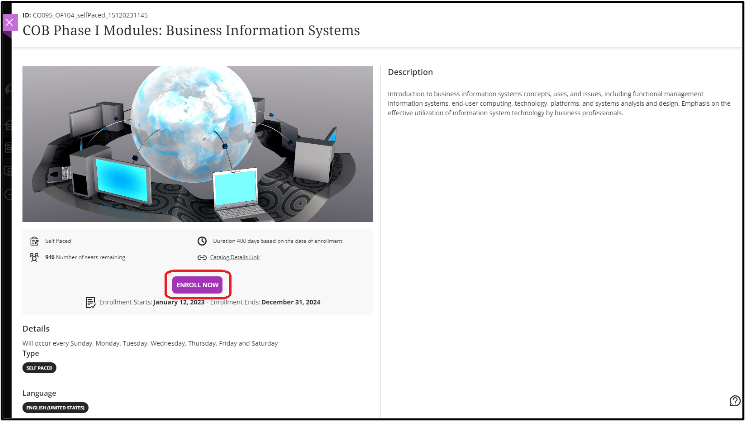
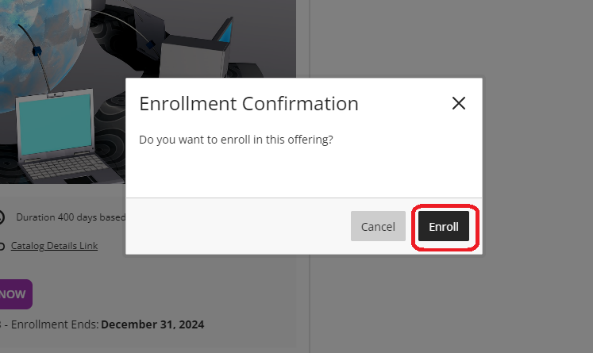
- From your Dashboard page, click the course, then click Start Course.
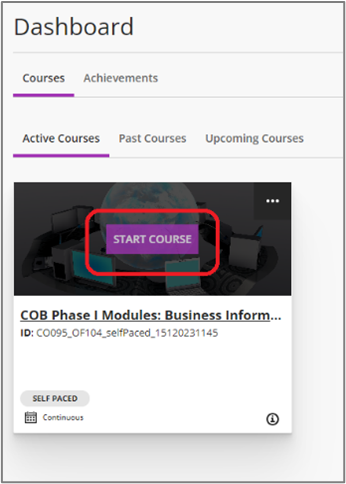
- After your first account creation and module enrollment, access your TDM modules and enroll in additional modules or courses by navigating to go.niu.edu/tdm and click Sign In. Remember, if you do not see the TDM catalog page and instead see an error message, check that you have enabled third-party cookies.
- When you return to TDM, you can access the courses you have taken or which are in progress on the Dashboard page.
- If a course has an associated certificate, the certificate will be available on this page after completing required activities and assignments in the course.
Get Help
Technical Support and Student Help
Division of IT Service Desk815-753-8100
servicedesk@niu.edu