Student preview allows you to see and interact with your course as though you were a student.
Student Preview
The Student Preview feature provides faculty a way to experience their course exactly how a student would see it. It allows faculty to easily transition into and out of a preview account that is automatically enrolled in the course as a Student.
Examples of Use
- Confirm the design of course content
- Verify course configuration such as release conditions, particularly those that require activity to trigger other content (such as having a grade or submission)
- Try out student participation, such as submitting assignments and taking tests
- Practice grading students and providing feedback
Using Student Preview
You can launch Student Preview using the link in the upper right of the course. Click Student Preview, and then click Start Preview in the pop-up window. This adds a new student to your course that is named Your Name_PreviewUser.

Exit Student Preview mode by clicking the Exit button in the upper right corner. As you exit, you can choose to Save or Discard the student preview user. Saving the preview user allows you to view the results of your actions during your preview session, such as viewing and grading a test submission. Discarding the preview user removes the user and all activity.
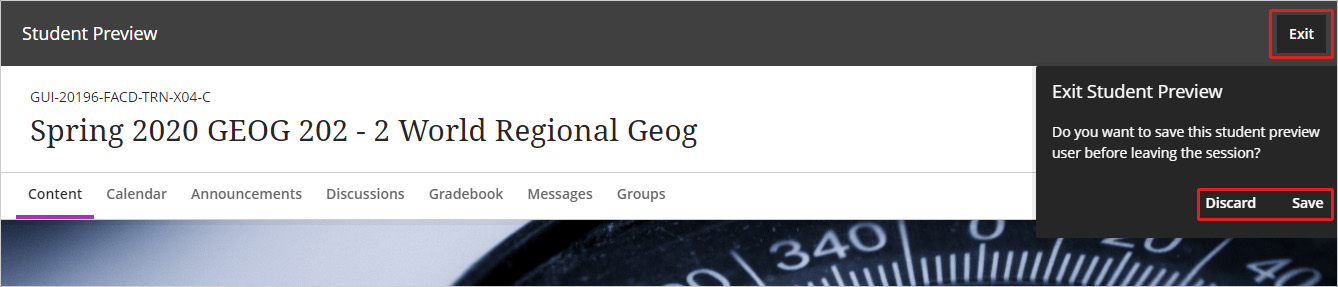
Frequently Asked Questions
The Name_PreviewUser student is created when you access the Student Preview feature. That allows you to submit assessments and practice grading, in addition to viewing the course as a student.
If you no longer need the Preview User, you can remove it when you leave student preview mode.
- Click the Student Preview link in the upper right of your course
- Once student preview mode has launched, click the Exit button in the upper right
- Click Discard in the pop-up window
Learn More
Get Help
Technical Support and Student Help
Division of IT Service Desk815-753-8100
servicedesk@niu.edu