Improve Content Accessibility
Once you have located the accessibility score for a piece of content, you can begin to explore accessibility issues and improve the content to raise the score. Accessible content is important for all audiences, and Ally gives you the tools to understand common issues and improve your content.
Instructor Feedback Panel
Ally provides you detailed feedback and support to help you become an accessibility pro. Learn about accessibility issues, why they matter, and how to fix them. Green is the goal!
Click the accessibility score for any file to open the feedback panel.
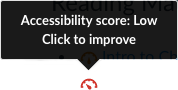
Ally’s feedback panel shows you a preview of the document’s content as well as detailed feedback and support to help you fix your accessibility issues. A preview of the file is shown to the left (for PDFs, Word documents, and PowerPoint files). The most serious issue is displayed to the right. For some issues, highlights in the preview show every occurrence of that issue.
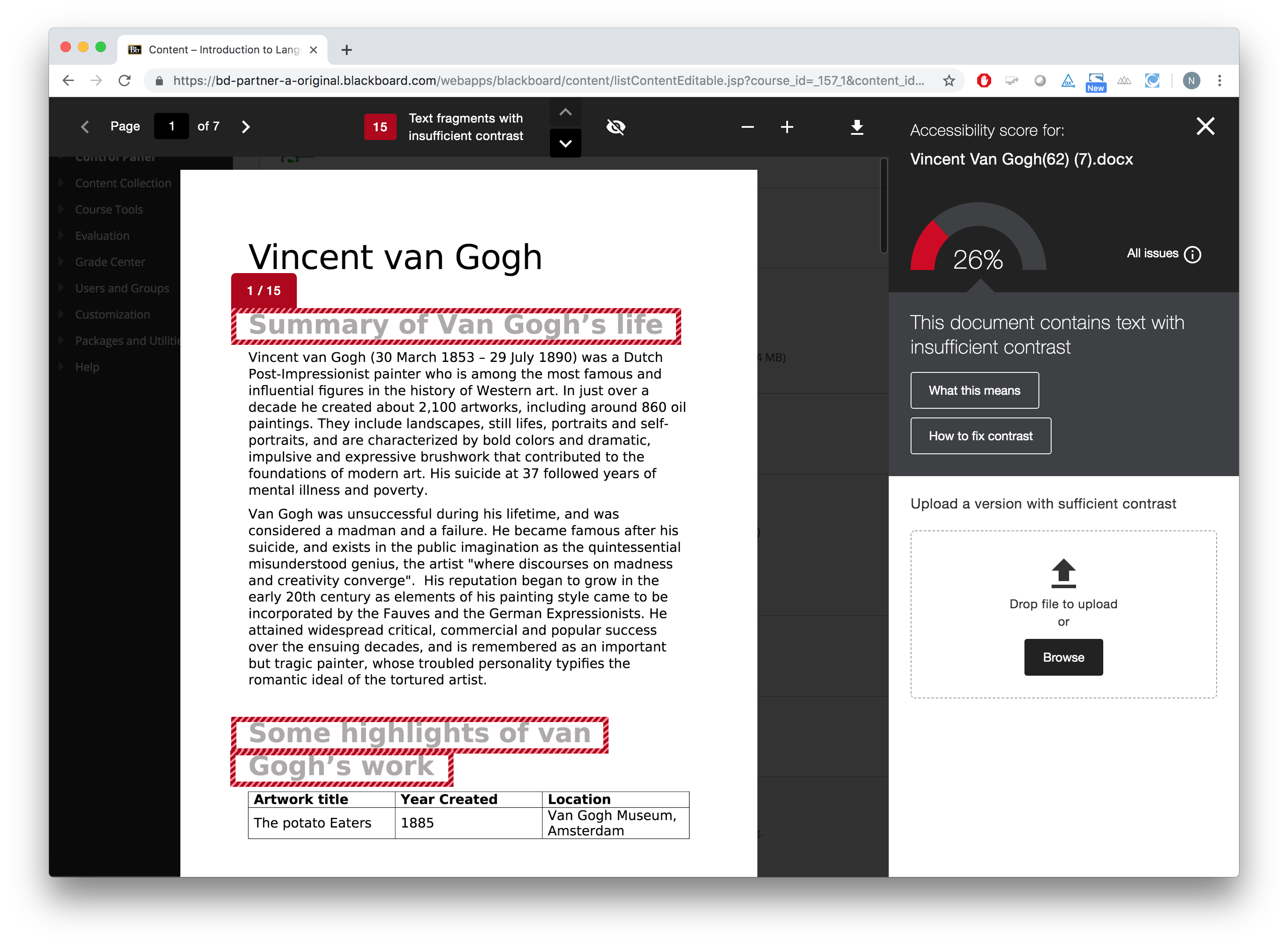
In addition to viewing the overall accessibility score and the first issue Ally recommends fixing, you can click the All issues link in the right panel to view a list of all of the issues in the file and how much the score can improve by fixing each issue.
Step-by-step Guidance
In the right pane, two buttons provide you with additional information about the issue and how to fix it. Some issues may not have additional guidance at this time, but Blackboard is working to improve the guidance provided.
- What this means: Provides more information about the issue and its impact on students
- How to fix: Provides step-by-step guidance to improve the file's accessibility based on the file type and the accessibility issues found within it
Once you have improved the file, you can upload a new one via the feedback panel to replace the existing file and see the score improve.
Choose What to Fix First
Use the Course Accessibility Report to help you decide what to fix first. For example, on the Overview tab, the report highlights content with the most severe issues that you may want to improve first, to make a dramatic improvement in the accessibility of your course content. Alternatively, the report also highlights content that has the easiest issues to fix, so you can make a number of improvements easily.
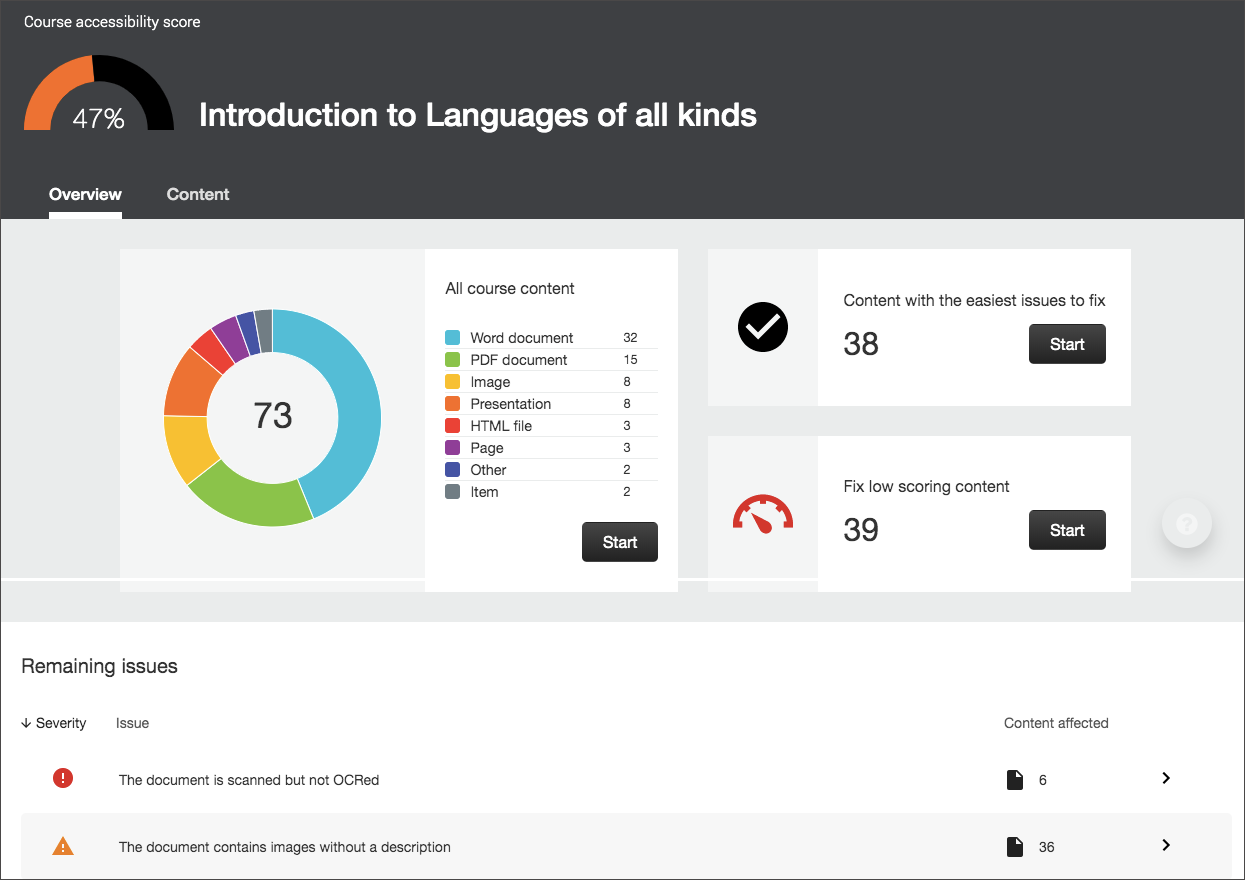
If you click the Start button for one of these choices, Ally will provide a list of the files that fall into that category. Click the file name to view the accessibility feedback for that file.
Learn More
Get Help
Technical Support and Student Help
Division of IT Service Desk815-753-8100
servicedesk@niu.edu