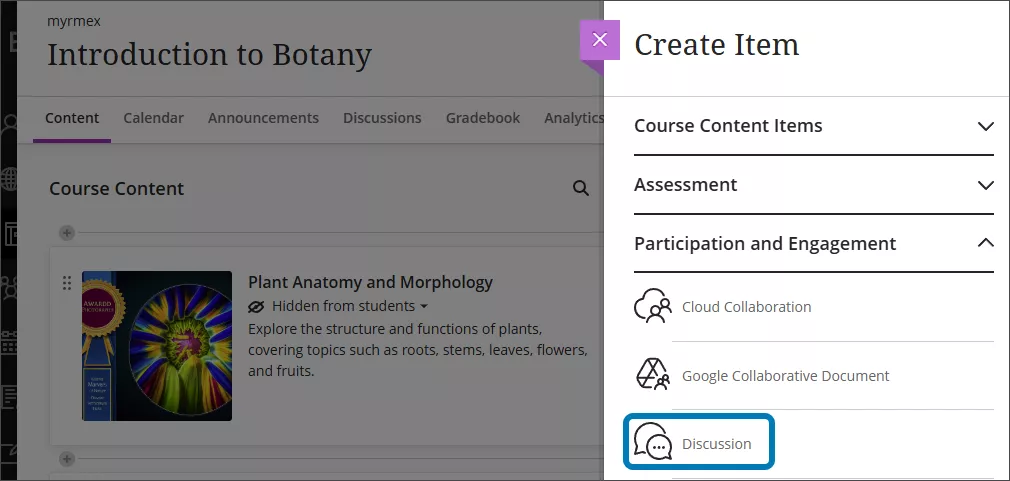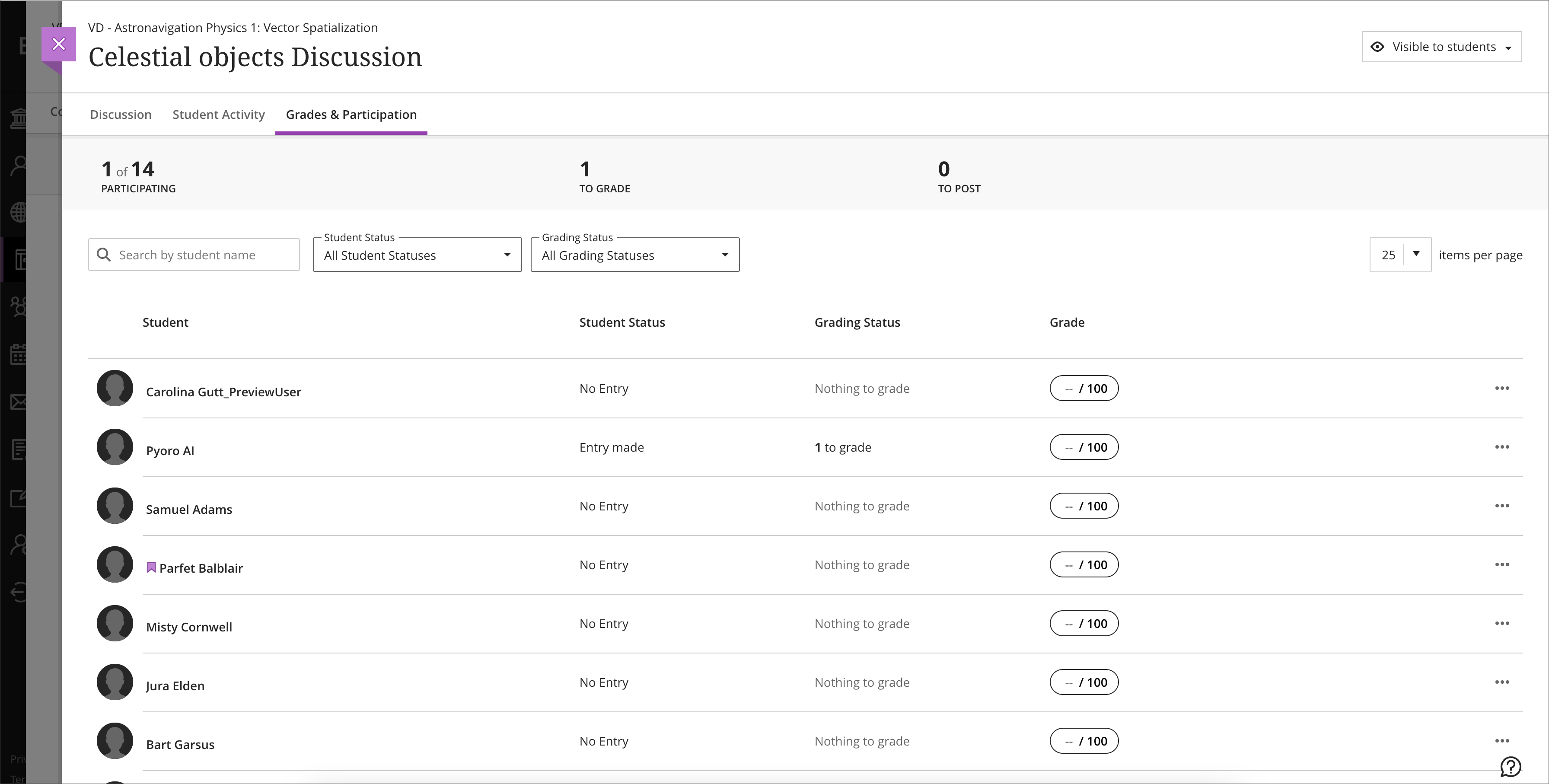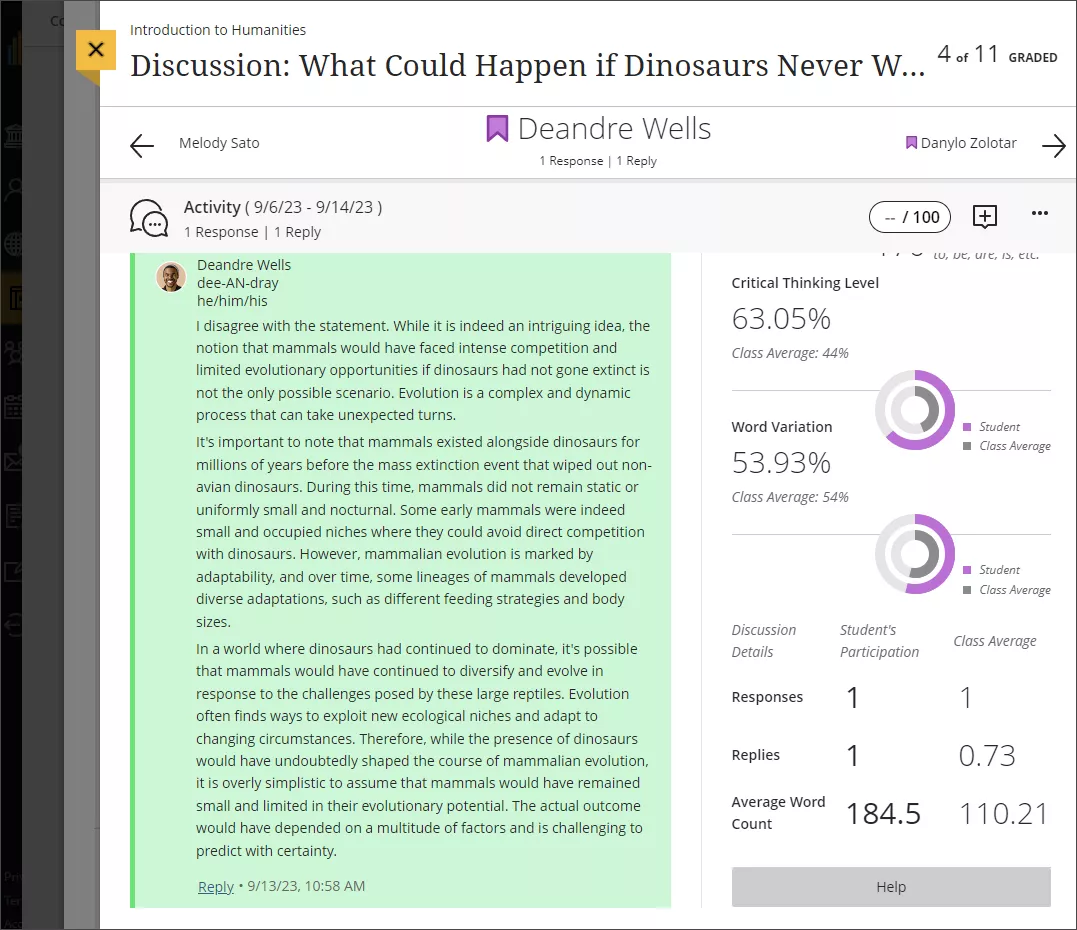Discussions can encourage students to think critically about their coursework and interact with each others' ideas. You can create discussions around individual course lessons or for your course in general. After you start a discussion, you can post responses of your own to guide students.
Discussions can be created on the Course Content page, at the top level, within a folder, or within a module. This allows students to access the Discussion along with the other course materials, which increases visibility of the discussions and their connection to course materials. Discussions can also be created on the Discussions tab in the top navigation. All Discussions appear on the Discussions tab, whether they are created here or created on the Course Content page.
Discussions created on the Course Content page have visible indicators when new posts are made, which can prompt students and faculty to visit the Discussion to read others' posts and continue the conversation. A numeric indicator of unread posts and replies also appears next to the Discussions tab in the top navigation.
Create a Discussion
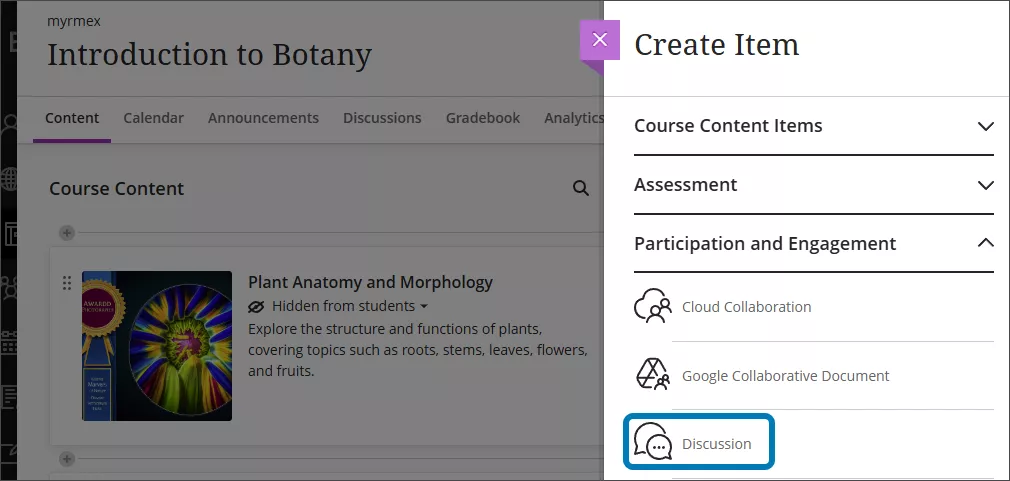
- On the Course Content page, click the plus icon wherever the Discussion should be placed
- Click Create in the menu
- In the side panel, click Discussion
- Provide a title, add text using the plus icon to describe the discussion activity, and edit the settings by clicking the gear icon
- Make the Discussion visible or use Release Conditions to determine when it should be visible
Generate a Discussion Prompt with AI
You can also use the AI Design Assistant to generate a discussion prompt. By default, it will use the course title to generate the prompt, but you can use the settings to provide additional context, like a written description or by pointing to other content in your course. You can also specify the level of Bloom's Taxonomy that you would like to use for the discussion prompt.
Additional Options for Discussions
- Post First - hides all discussion activity from students until they have posted a response to promote originality of responses
- Prevent Editing - prevents students from modifying their post or reply after submitting them
- Anonymous Responses and Replies - allows students to choose to make a post anonymously so they can share their thoughts without fear of judgment. Anonymous discussions cannot be graded to preserve anonymity and you cannot see who has participated in the discussion. You can turn anonymity off, but previously anonymous posts will retain their anonymity. System administrators can reveal the author in case of misuse.
Group Discussions
In Ultra Course View, a Discussion can be designated for group participation in the Settings. This creates a single Discussion where students can only see the responses from their group members. If grading is enabled, there is a single column for the Discussion in the Gradebook.
Graded Discussions
When you choose to grade a discussion, more options appear in the settings, such as the due date and maximum points. The maximum points apply to one or more posts made by a student. When you enable grading for a discussion, a column is created automatically in the gradebook.
Graded discussions have a Grades & Participation tab that tracks your progress with grading.
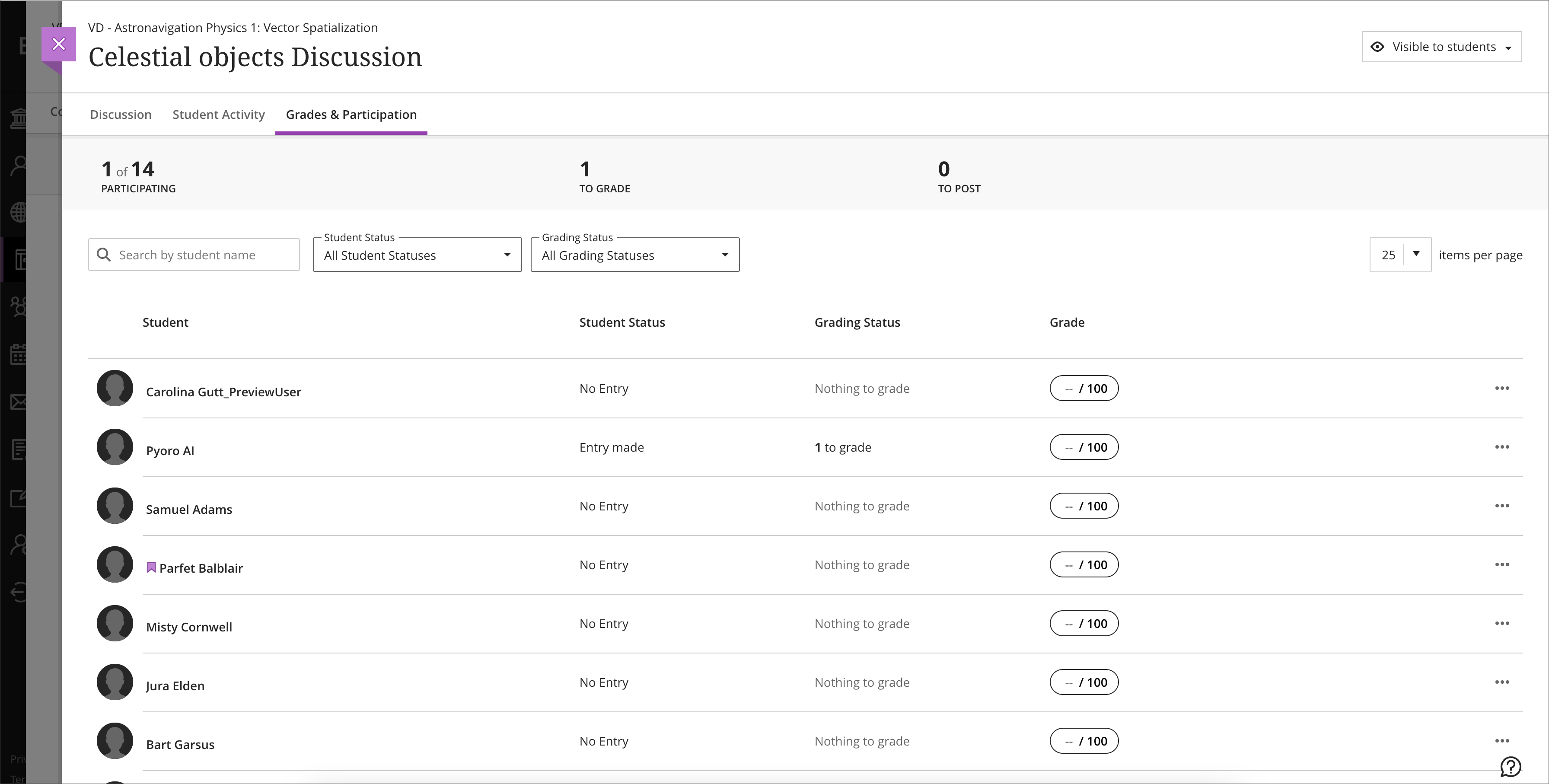
You also have access to several kinds of discussion analytics. Select a student’s name on the Grades & Participation tab to view their discussion entry’s analytics. You can view whether or not a post is substantive, its sentence complexity, and other information.
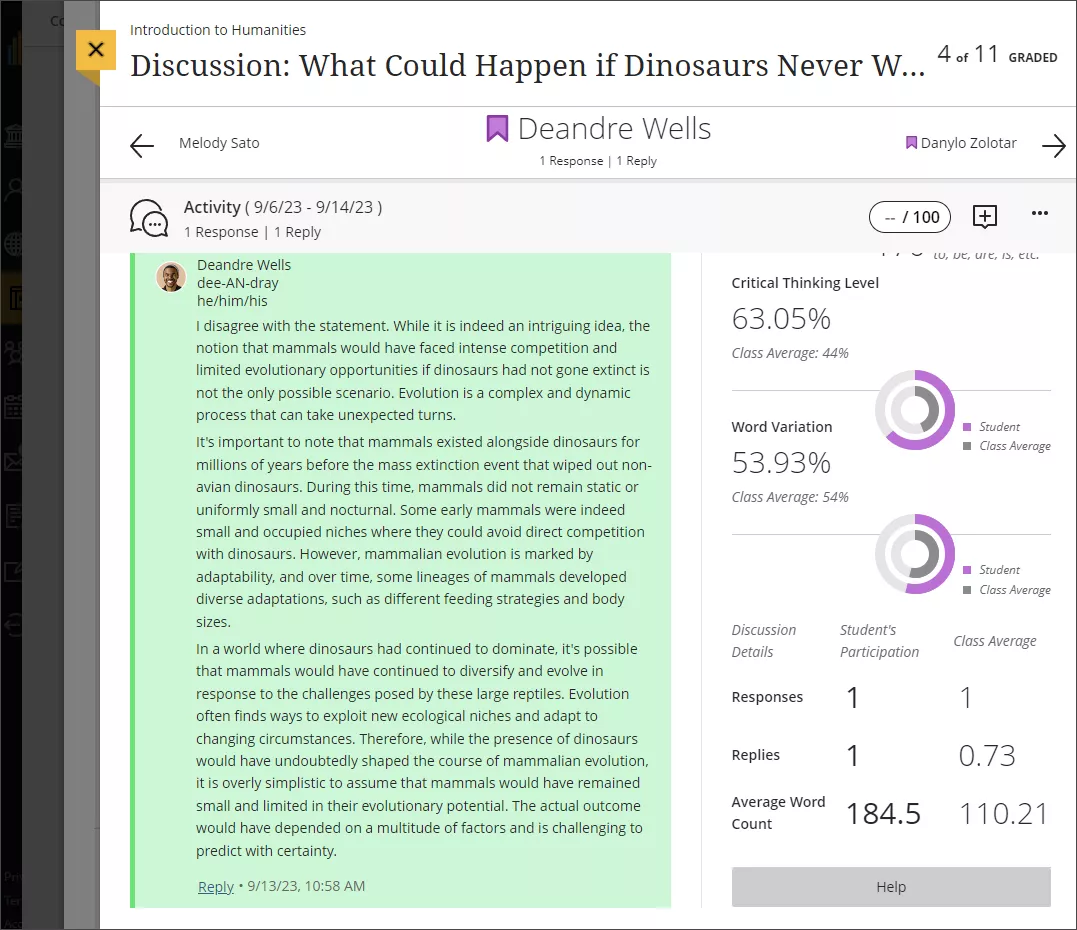
Additional Settings for Graded Discussions
When you enable grading, you also have additional settings you can use:
- Due date - set a due date for the discussion. At this time, only a single due date is possible, but a future update is anticipated that will allow for separate due dates for initial posts and replies
- Stop discussion activity after due date - once the due date passes, this setting will prevent additional posts, editing of existing posts, or adding replies
Discussion vs. Class Conversation
While you can use Discussions to develop or share ideas, you can also use Class Conversations for quick exchanges on specific content or assessments.
Use Discussions when:
- the discussion is a graded activity
- the discussion is based on more than one reading, video, or assessment
- the discussion is ongoing throughout the course (like a social lounge or Q&A)
Use Class Conversations when:
- an assessment is complex and students may have questions about it
- an Assignment is designated for Groups that need a space to collaborate
- you want to promote casual discussion of the content
Frequently Asked Questions