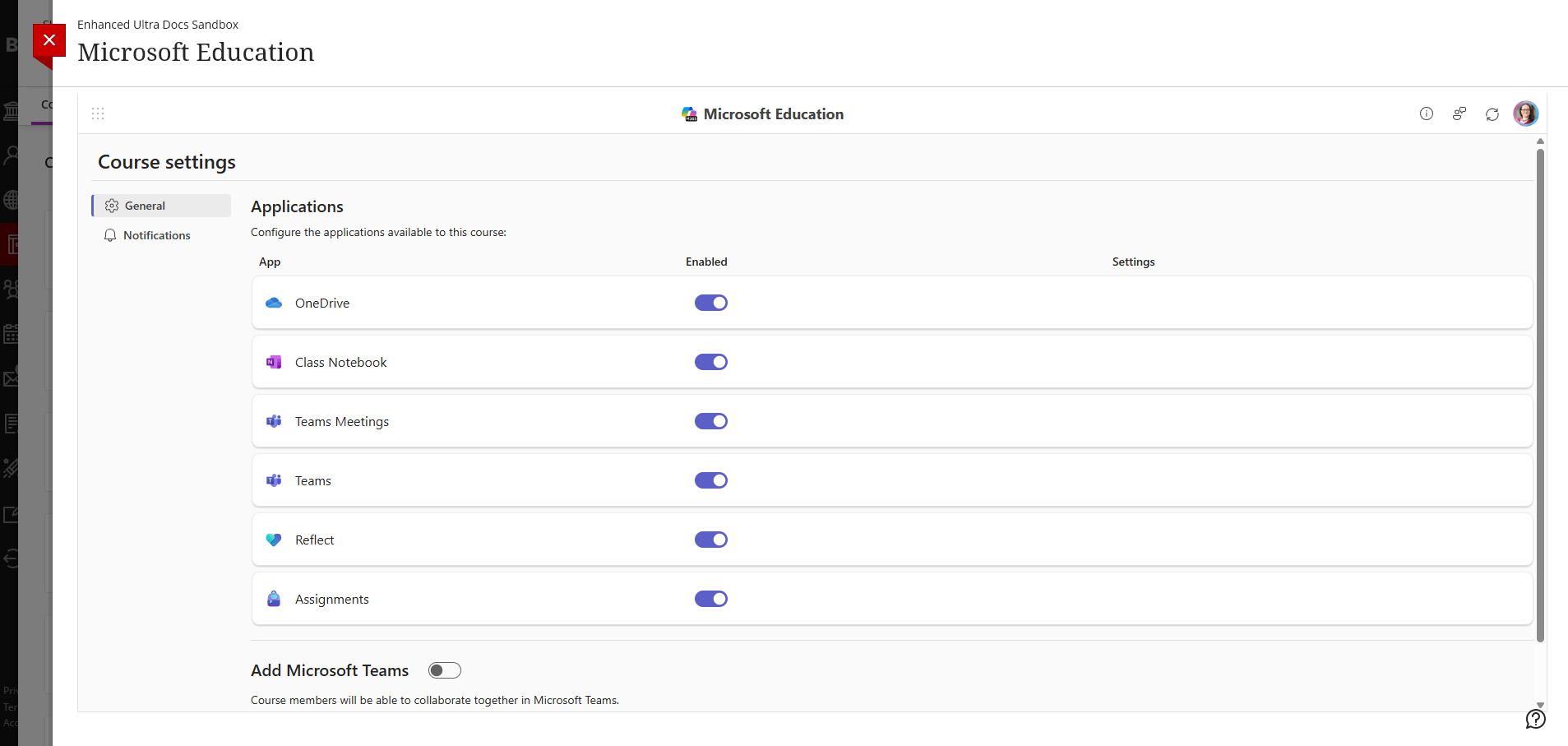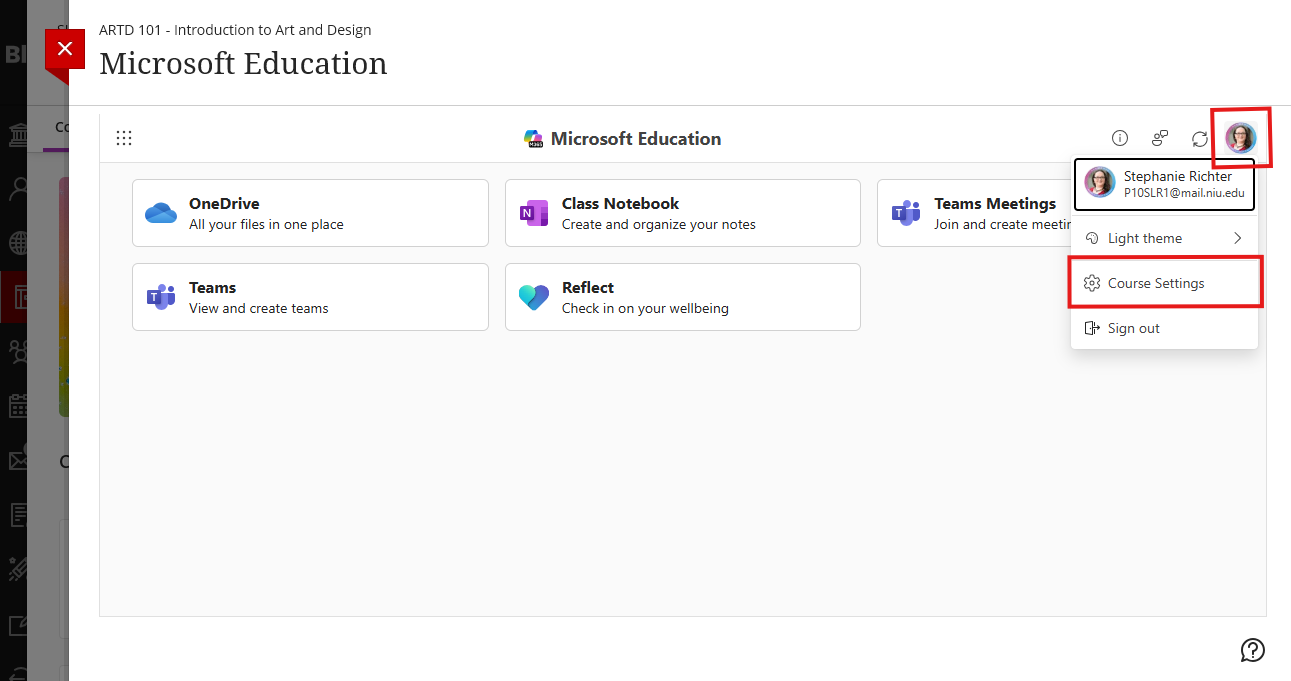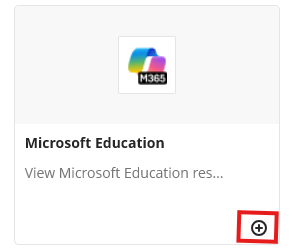The Microsoft 365 integration offers 2 ways to incorporate Microsoft Teams in your courses: by scheduling Teams meetings or by creating a full Team.
Set up the Microsoft Education Integration
Your first step is to configure the Microsoft Education integration to include the tools you want to use.
- Open the Content Market by clicking the Books & Tools link in the Details & Actions panel to the right of your course
- Click Microsoft Education
- Click the Sign in button
- Click the Continue setup button
- Turn off the slider for any tools you do not want to use (detailed explanations of the tools are available in this blog post from Microsoft)
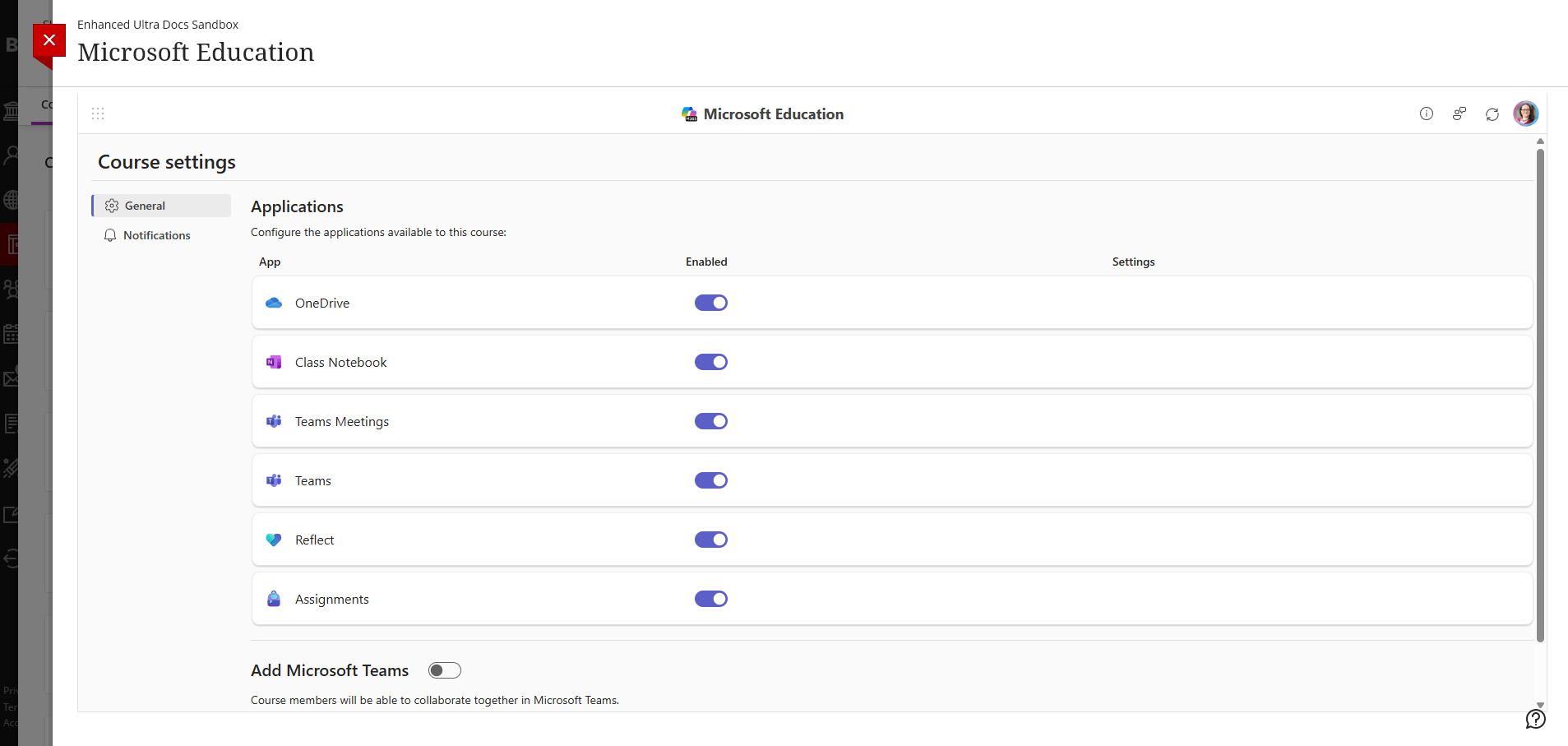
- Turn on the slider for Add Microsoft Teams if you want to create a full Team for your students (not required for holding meetings via Teams)
- Click the Done button
You can return to this configuration at any time by accessing the Microsoft Education integration, clicking your profile icon in the upper right, and choosing Course Settings from the menu.
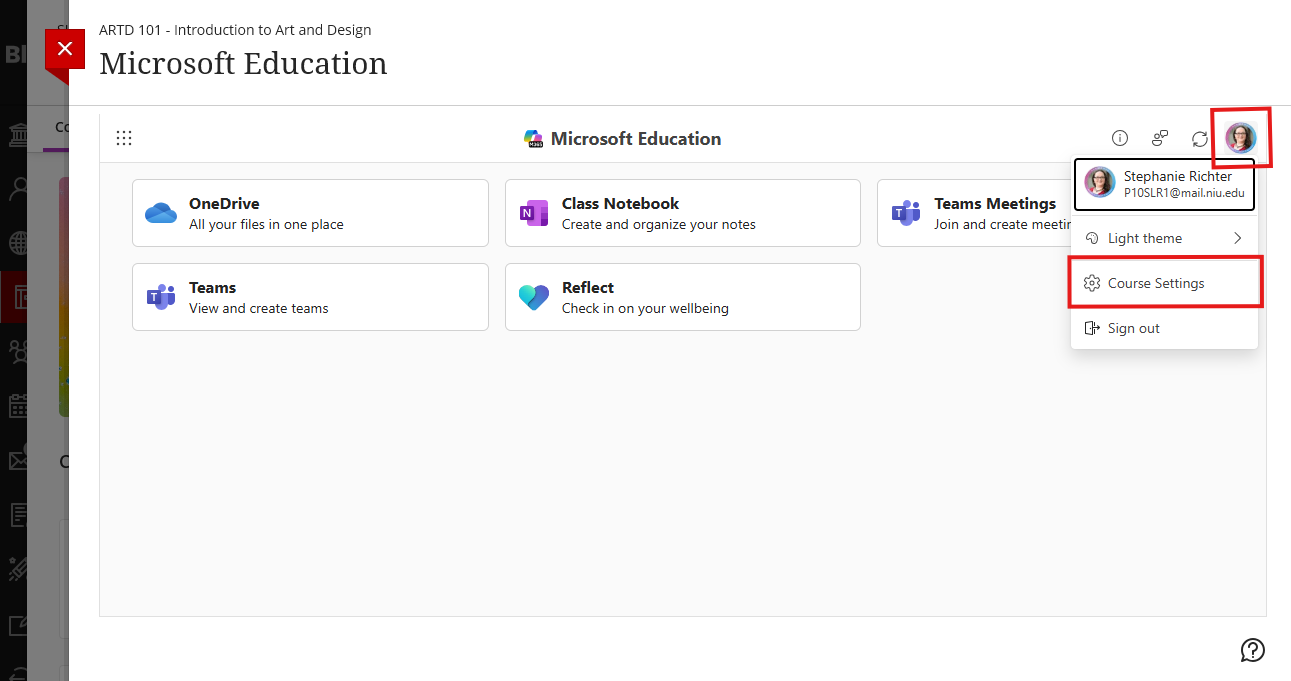
Student Access to Microsoft Education
Students can access the Microsoft tools via the Books & Tools link in the Details & Actions panel. You can also add a link to the integration within your course materials (i.e., on the Content page of your course or within a folder) to make it easier for them to find.
Add a link to the Microsoft Education tools
- Click the + icon wherever you would like the link to appear within your content list
- Click Content Market in the menu
- Click the + icon in the lower right corner of the Microsoft Education box
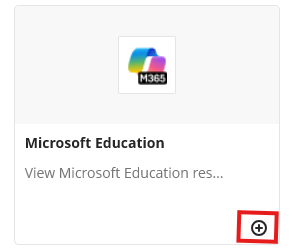
Once the link has been created, you can drag and drop to move it to a new location or edit it (click the ellipsis (...) and Edit) to change the name and description
Teams Meetings
If you only want to use Microsoft Teams as a web conferencing tool, you will use the Teams Meeting tool. When selecting tools to enable in the integration, you only need to enable Teams Meetings.
Schedule a Teams Meeting
- Open the Microsoft Education tools (via Books & Tools or a link in your course, if you made one)
- Click the Sign in button if prompted
- Click Teams Meetings
- Click the New Meeting button
- Add a title (this will appear in the scheduler and on your Outlook/Teams calendar)
- Click the Allow anyone in the course to join checkbox - this allows students to join the meeting via the Teams Meeting integration
OR
Add individual students (for a meeting with some but not all students) or click Add entire class - this sends them a calendar invite to the link via email, adds it to their Outlook and Teams calendars, and allows them to access the meeting via the Teams Meetings integration
- Set a meeting date and time
- Click the Save button
Scheduled sessions will appear on the Upcoming tab. You and students can join the meeting by clicking the Join button.
Once the meeting has been scheduled, you will see the meeting on your Outlook and Teams calendars outside of Blackboard. You can also join from the calendars. You can also edit the meeting from Outlook or Teams to change the session settings, invite outside guests, or copy the meeting link to share with students.
Recordings
If you record your Meeting, the recording will be placed in your OneDrive storage, in the Recordings folder. You will need to manually retrieve the link to the recording from OneDrive and then post it in your Blackboard course.
Full Microsoft Team
The integration can also create a full Microsoft Team for your class for ongoing asynchronous collaboration. Students are automatically enrolled in your Team.
Integration Creates a "Regular" Team
The original Microsoft Teams integration in Blackboard created a Class Team, while the new integration introduced in August 2025 is a PLC team. The key difference is that a Class team includes Assignments and a Class Notebook. For Fall 2025 and beyond, Teams created via the Microsoft Education integration will not have these features. Learn more about Team Types.
You can manage Class OneNote Notebooks via the new integration. Assignments should also be available soon via the integration without creating a full Team. If you still want to have a Class Team, you will need to manually create a Team directly via Microsoft Teams and choose the Class type. You will also need to manually enroll your students in the Team.
Create a Microsoft Team via the Blackboard Integration
- Open the Microsoft Education tools (via Books & Tools or a link in your course, if you made one)
- Click the Sign in button if prompted
- During initial setup (or by clicking your profile icon in the upper right and selecting Course Settings), enable the toggle for Add Microsoft Teams
- Click the Done button
Once your Team has been created, you can access it via Blackboard or directly in the Teams application. You can check the status of the roster sync by accessing the Microsoft Education Course Settings and going to the Advanced tab.
Frequently Asked Questions