Navigating Blackboard
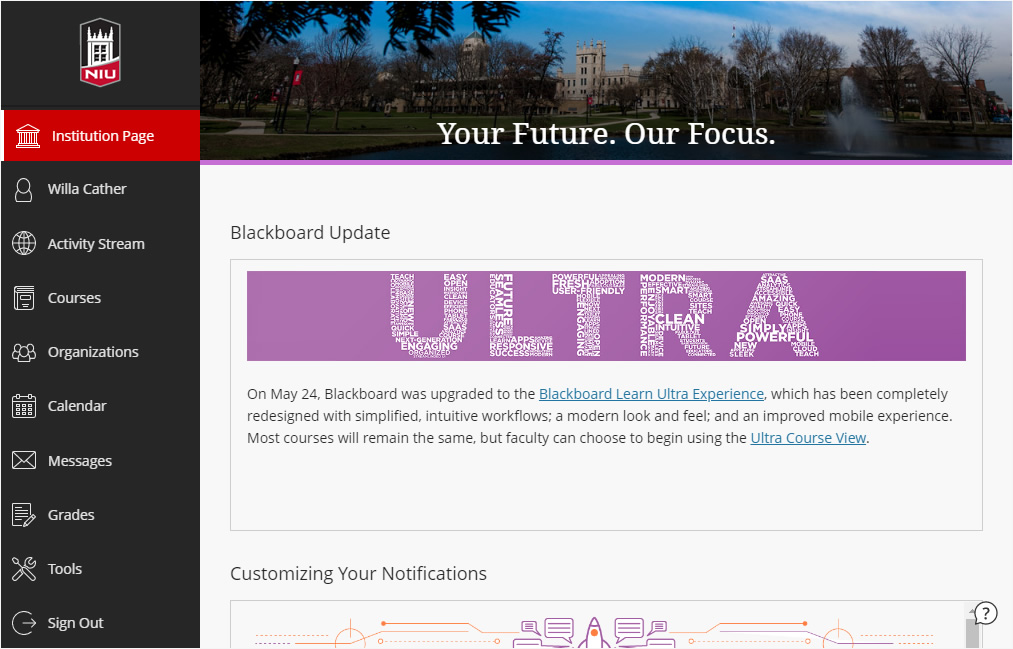
The landing page and base navigation of Blackboard feature simplified, intuitive workflows with a modern look and feel.
Highlights of the Base Navigation
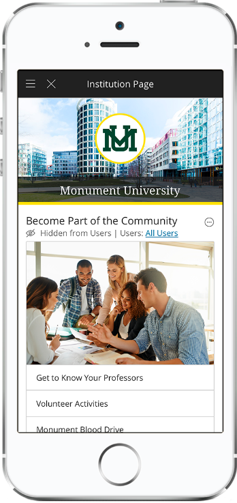
The overall navigation is designed to be fully responsive on a mobile device and to display consistently across devices. That means you will have an excellent experience when you log into Blackboard directly in the browser on your mobile device.
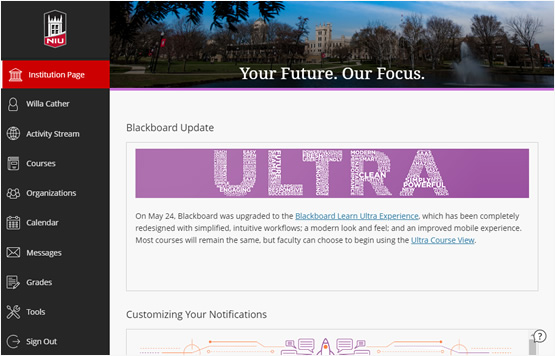
The Institution Page includes information and helpful links for using Blackboard and other technologies for teaching. The information on this page is customized for you based on your role at NIU. Students will see slightly different information to help them be successful. Learn more about the Institution Page »
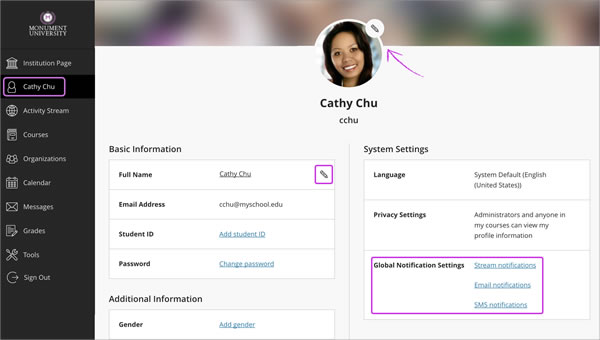
Your Blackboard Profile lets you customize the information students see about you in your Blackboard courses. Edit your profile to add an image to represent you, add your name pronunciation, and modify your notification settings. Your profile image appears on course content pages, rosters, discussions, messages, and in the Activity Stream. Learn more about editing your profile »
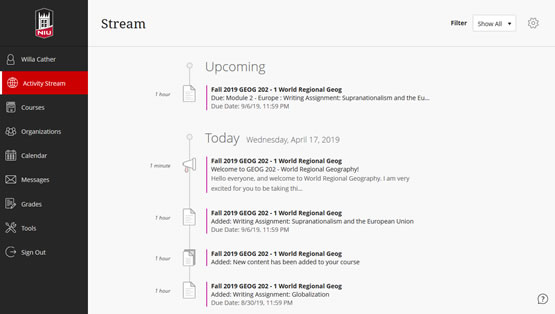
On the Activity page, you can see what's new in all your courses and jump directly into course activities from the list! You don't need to dig through the system or miss submissions from students. You see a prioritized list of what's relevant to you, including recent messages, new student submissions to assessments, and updates to discussions. For students, the Activity page also highlights upcoming or past due dates, newly added content, and recently posted grades. Learn more about the Activity Stream »
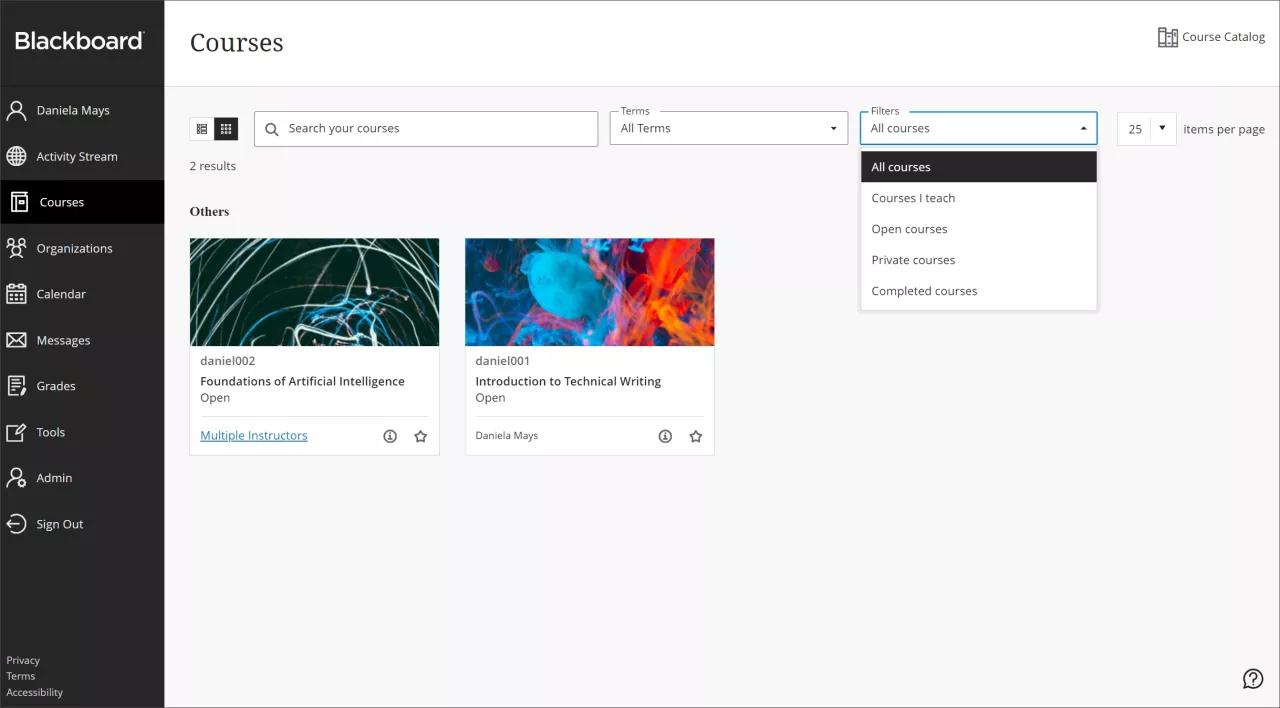
The Courses page uses a combination of search and filters to help you find your past, current, and upcoming courses easily. Courses you mark as a favorite will appear at the top of your course list, making it easy for you to access the courses you use most frequently. You can even make courses visible or hide them from students right from your Courses list. View your courses as a list or as cards; the card view includes the banner image from your course to make them easier to identify.Learn more about the Courses page »
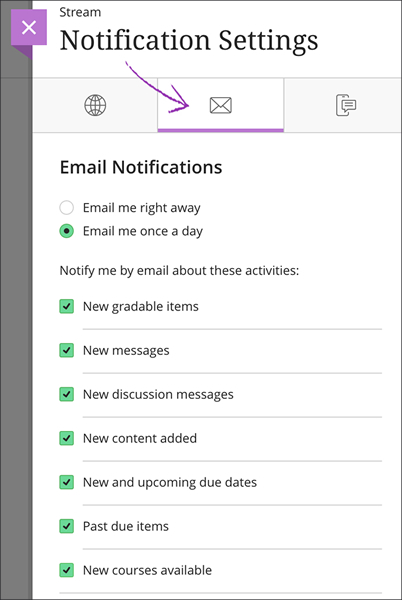
Stay up-to-date on activity in your courses with updated notifications. You will receive a daily digest of activities in any of your courses, based on your configuration of what notifications are important to you. You can also customize the notifications you receive in your Activity Stream and disable email notifications. Learn more about Notification Settings »
Get Help
Technical Support and Student Help
Division of IT Service Desk815-753-8100
servicedesk@niu.edu