Details & Actions
The Details & Actions panel on the right of your course gives you a variety of tools for managing your Blackboard course.
- Roster: Access your class list. You can view the list of students in your course and add other users, such as a TA or a colleague.
- Course Image: You can add a course banner image to personalize your course. Your image is displayed on the Course Content page and as the course card thumbnail in the Courses list in the base navigation.
- Class Collaborate: Join the class Collaborate room or access the scheduler and recording list. Note that you can disable Class Collaborate via the Course Settings if you will not be using it.
- Attendance: Mark attendance and access detailed records. Students can use the same link to view their own attendance record.
- Books & Tools: Access other tools that are integrated in Blackboard, such as the Ally course report, publisher tools, eReserves, Kaltura, VoiceThread, and the grade submission tool. This is an alternate link to the Content Market.
- Question Banks: Create sets of questions you can reuse in tests. You can create new question banks, generate questions via the AI Design Assistant, or import existing ones to use in your courses.
- Microsoft Teams: Set up a Teams class for your course.
- Add course schedule: Add when your class meets as a recurring calendar event.
A few items have been moved from Details & Actions to the Course Settings, including course visibility and progress tracking.
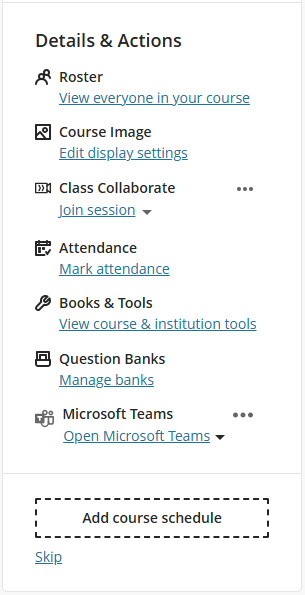
Learn More
Get Help
Technical Support and Student Help
Division of IT Service Desk815-753-8100
servicedesk@niu.edu