Using the Blackboard Ultra Calendar
Juggling competing responsibilities isn't easy. Use the calendar to keep track of upcoming assignments, events, and other due dates.
Watch a video about the calendar
Video: Use the calendar explains how to use the calendar to keep track of your events and due dates.
Find and navigate the calendar
From the global calendar in the list where your name appears, you can see all your upcoming due dates and meetings across your courses—all in one place. Some of your professors may not use the calendar, however, so you should always double-check due dates, class meeting times, and office hours with your course syllabus!
Check your course calendar
When you access the calendar from inside a course, it shows events for that course only. Select the Calendar tab from the course's navigation bar.
The course view of the calendar displays due dates, the course schedule, office hours, and course-specific meetings and events (if your professor has configured these).
All events within a specific course roll up into the global calendar. You can switch over to the big picture on your global calendar from the base navigation when you first log into Blackboard.
Choose your view
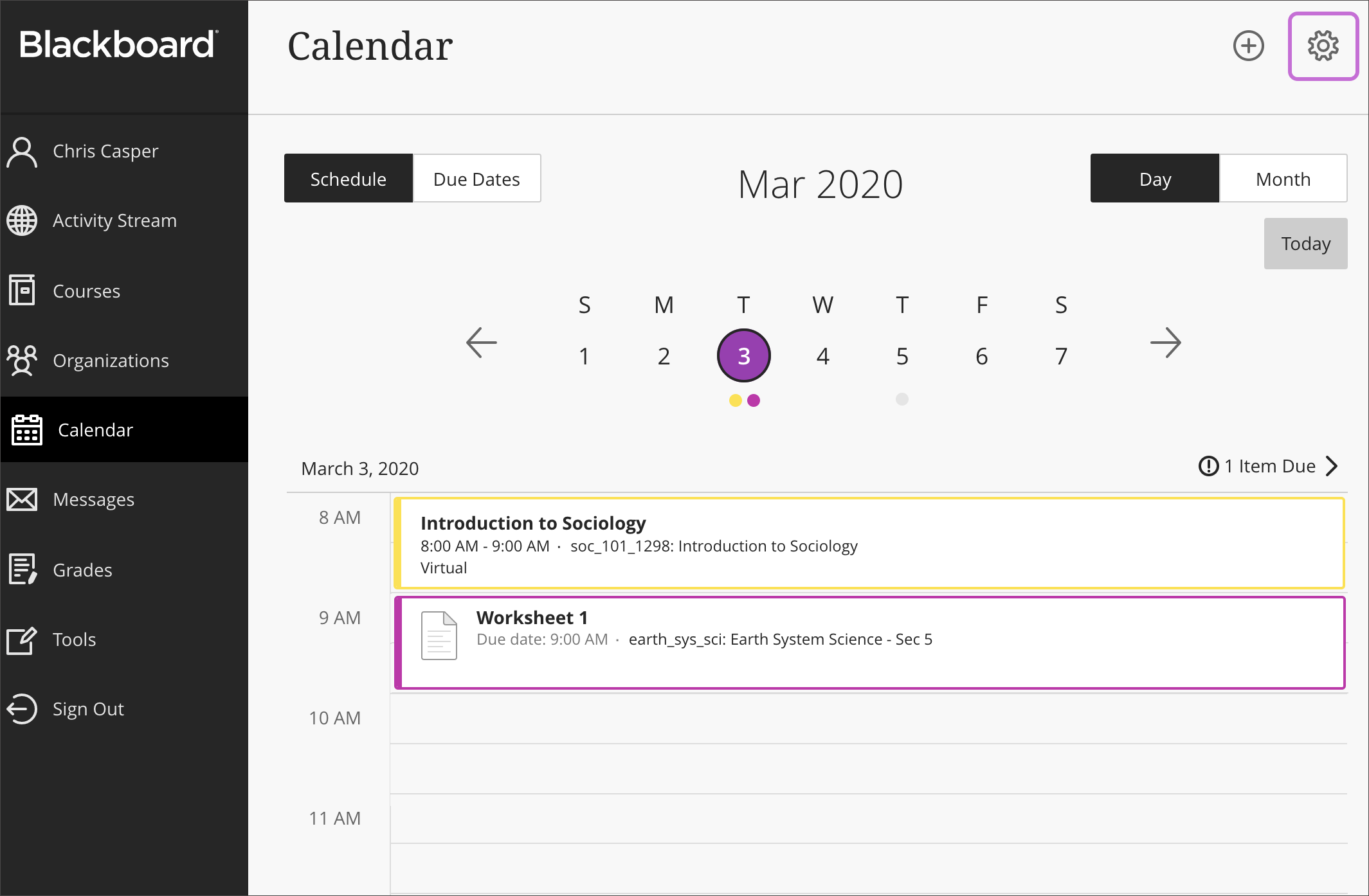
- Select Day or Month to zoom in on one day's tasks or plan for the weeks ahead.
- Select Due Dates to focus only on your upcoming deadlines.
- Select the Calendar Settings icon in the upper-right corner to select the calendars you want to see.
Create and edit an event
Add events to your personal calendar by selecting Calendar from the list where your name appears. Select the plus sign and add an event title, date, time, and location.
Select the title of an event you added to change its details.
You can move and delete events in your calendar. Drag and drop personal events to change times or delete personal events that aren't needed. You can't delete or move events added by one of your professors.
Share your calendar
Your schedule is a mix of academic and personal commitments. To help keep up with everything you've got going on, it helps to put everything on one calendar.
You can share your Blackboard calendar with external applications (like the calendar on your phone) to add your course events to your personal calendar.
Note: You can't share calendars for individual courses. When you share your calendar, events for all of your courses appear.
- Select Calendar in the base navigation when you first log into Blackboard.
- Select Calendar Settings icon.
- Open the menu next to the Calendar Settings heading and select Share Calendar.
- In the window, copy the calendar link. Share the URL only with trusted sources.
When you connect your Blackboard Learn calendar to an external calendar, it will include all course events from one year in the past and into the future.
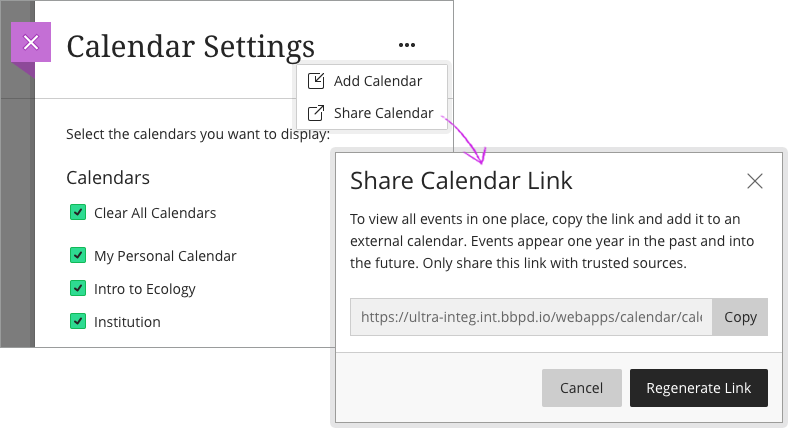
Add a calendar to iCloud on Mac or iPhone
To add your Blackboard calendar to your Mac or iPhone, you'll add it as a calendar subscription.
On your iPhone
- In Calendar, tap Calendars > Add Calendar > Add Subscription Calendar.
- Enter the URL for your Blackboard calendar, then tap Subscribe.
- Enter a name for the calendar and choose a color to help you identify it on your calendar.
- Choose iCloud from the Account menu, then click Add.
On your Mac
- In Calendar, choose File > New Calendar Subscription.
- Enter the URL for your Blackboard calendar, then click Subscribe.
- Enter a name for the calendar and choose a color to help you identify it on your calendar.
- Choose iCloud from the Location menu, then click OK.
More on subscribing to calendars in iCloud
Add calendar to Google calendar
Share your Blackboard calendar with Google calendar by adding it as a public calendar. You can only add a public calendar on the web (you can't add it on Android or iPhone).
On the Web
- On your computer, open Google Calendar.
- On the left, next to "Other calendars," click Add other calendars > From URL.
- Enter the URL of your Blackboard calendar.
- Click Add calendar.
More on adding external calendars to Google calendar
Add calendar to Microsoft Outlook / Office 365
Share your Blackboard calendar with Microsoft Office 365 by subscribing to the calendar.
- Login to Office 365 at o365.niu.edu with your NIU Account ID and password.
- Go to Outlook and click Calendar to view your calendar.
- Select Add Calendar and then Subscribe from web.
- Paste the Blackboard calendar URL and click Import and Save.
More on adding external calendars to Microsoft Office 365
Add an external calendar
If you prefer to use Blackboard Learn's calendar, you can also add an external calendar file to your Blackboard Learn calendar so that course events appear with other events. This brings the events from another calendar tool into the Blackboard calendar.
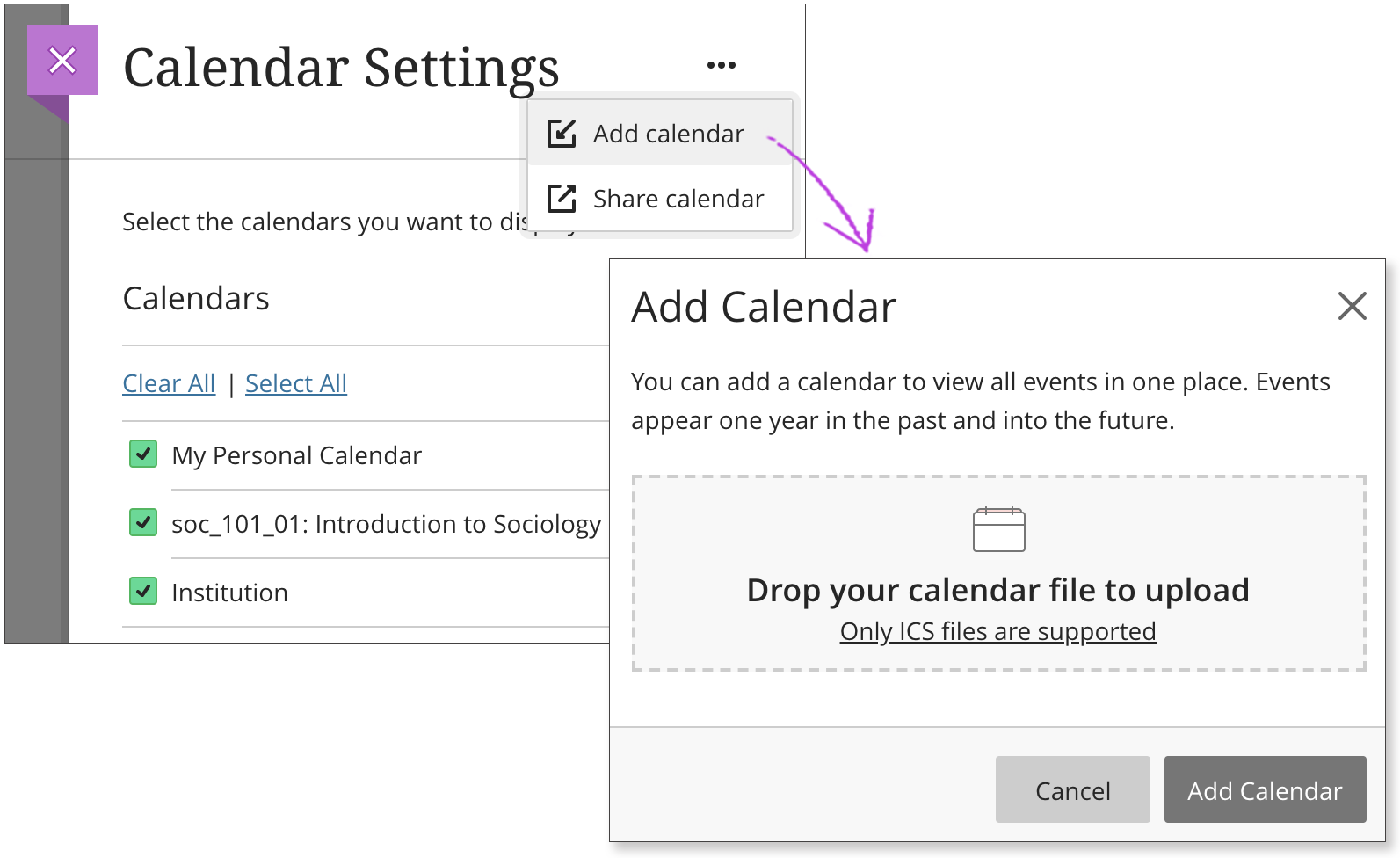
- Select Calendar in the menu where your name appears first.
- Select the Calendar Settings icon.
- Open the menu next to the Calendar Settings heading.
- Select Add Calendar.
- In the window, drag and drop your calendar file. You can also click to upload the file. Only ICS files are supported.
- The file name appears in the window. If you selected the wrong file or want to change your selection, select the Delete icon.
- Select Add Calendar to finish and import events.
When you add your external calendar to Blackboard Learn, events will appear from one year in the past and into the future. The events are grouped under My Personal Calendar to show that you added them yourself. The events don't reference the calendar or the name of the file you uploaded.
You can edit or delete events you upload just like any other event you add.
What is ICS?
ICS refers to a standardized calendar file type that lets you export and import files between different applications. These files use .ics at the end of the file name. Many popular calendar applications, including Google Calendar and Apple Calendar, use the ICS standard.
Get Help
Technical Support and Student Help
Division of IT Service Desk815-753-8100
servicedesk@niu.edu