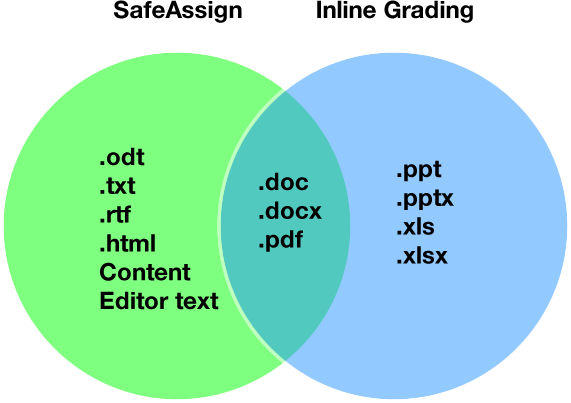SafeAssign is a plagiarism prevention tool that detects unoriginal content in students' papers by identifying areas of overlap between submitted assignments and existing works. SafeAssign can also be used to help students identify how to properly attribute sources rather than paraphrase without giving credit to the original source. The SafeAssign feature is effective as both a deterrent and an educational tool.
Note: Delays in SafeAssign occur throughout the semester based on high demand. Please DO NOT have students resubmit papers as this pushes them to the back of the queue. Blackboard currently reports as much as 24-36 hours or more may elapse before report results are returned.
How SafeAssign Works
The SafeAssign feature is based on a unique text matching algorithm capable of detecting both exact and inexact matches between a submitted paper and a particular source material. Assignments submitted to the SafeAssign database are compared with several different databases, including the following:
- Internet: Comprehensive index of documents available for public access on the Internet
- ProQuest ABI/Inform database: More than 1,100 publication titles and about 2.6 million articles from 1990's to present time, updated weekly (exclusive access)
- Institutional document archives: Contains all papers submitted to SafeAssign by users in their respective institutions
- Global Reference Database: Contains papers that were volunteered by students from Blackboard client institutions to help prevent cross-institutional plagiarism
Assignments accept every possible file type as an attachment to a submission. SafeAssign will only process and create Originality Reports for attachments with compatible file types. SafeAssign is only able to support file types that are convertible to plain text including the following file types: .docx; .doc; .pdf; .txt; .odt; .rtf; .html; .htm; and .zip (processing files that match any of these file types within the .zip). However, Learn Assignment's Inline Grading feature only supports the following subset of file types: .pptx; .ppt; .xlsx; .xls; .docx; .doc; and .pdf. SafeAssign will only process and create Originality Reports for attachments that match the above file types. For unsupported file types, the SafeAssign Originality Report will omit a matching score. This information is visible in the right-hand navigation bar of the new Originality Report.
These two lists of compatible file types mean that there are only certain file types that can be displayed in the Inline Grading workflow and processed by SafeAssign. Below is a Venn diagram outlining which file types support both features:
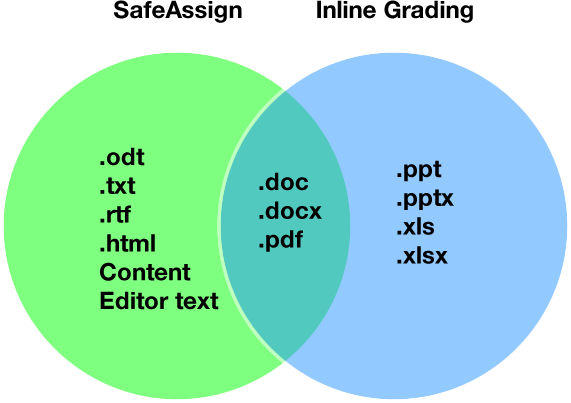
Enabling SafeAssign on Assessments
Enable SafeAssign in the settings panel while creating an Assignment or a Test.
- Open Assignment Settings or Test Settings in a new or existing assessment.
- Under SafeAssign, select Enable Originality Report.
- Select Check submissions for plagiarism with SafeAssign.
- When you enable SafeAssign for the assessment, you can also allow students to view the Originality Report. If you allow multiple attempts, an Originality Report is generated for each attempt a student submits.
- Choose whether to exclude submissions from the institutional and Global Reference Databases.
- Close the layer. Your changes are saved!
You can enable the SafeAssign Originality Report at any time, even after students have started their submissions, but submissions are only checked when SafeAssign is enabled. Submissions received before you enable the setting aren't checked with SafeAssign.
Checking Other Files with SafeAssign
If you forget to enable SafeAssign or have other files you would like to have reviewed by SafeAssign, you can use the Direct Submission feature.
- From the Course Content page, click View course & institutional tools in the Details & Actions panel
- In the side panel, click SafeAssign
- Click the Upload file button (use a ZIP file to upload multiple resources at a time)
- Select upload options:
- Check for plagiarism: processes the submission and generates an Originality Report
- Add to institutional database: adds the submission to the institutional database so that subsequent submissions are checked against this one for originality
- Share: when enabled, allows others with grading privileges in this course (e.g., TAs, other instructions) to access this submission and any associated originality report
- Click the Submit button
It will take some time for the submission to be processed. When complete, you can return to the SafeAssign direct submission page to view the Originality Report, if that was enabled.
SafeAssign Doesn't Generate a Report when Filename Has Special Characters
Please note that assignment submissions with special characters (i.e., #,:,*,space, etc.) are not evaluated by SafeAssign and will not generate a report.
It is recommended that users only include numbers, letters, hyphens, and underscores in their filenames. In cases where student users have already made a submission, change the assignment setting to allow multiple submissions and then ask them to resubmit the document after making the appropriate filename change.
SafeAssign Originality Reports
After a paper has been processed, an Originality Report will be available that will show the percentage of text in the submitted paper that matches existing sources. It also shows the suspected sources of each section of the submitted paper that returns a match. The faculty can then delete matching sources from the report and process it again. This procedure is useful to ascertain if the paper is a continuation of a previously submitted work by the same student.
Because the SafeAssign feature identifies all matching blocks of text, it is important that the faculty reads the report carefully and determines whether or not the block of text in question is properly attributed.
Click here for more details about the Originality Report
Interpreting SafeAssign Scores
The sentence matching scores represent the percentage probability that two phrases have the same meaning. This number can also be interpreted as the reciprocal to the probability that these two phrases are similar by chance. For example, a score of 90 percent means that there is a 90 percent probability that these two phrases are the same and a 10 percent probability that they are similar by chance and not because the submitted paper includes content from the existing source (whether or not it is appropriately attributed).
The overall score is an indicator of what percentage of the submitted paper matches existing sources. Please note that this score is a warning indicator only and it is the faculty’s responsibility to review the papers carefully to see if the matches are properly attributed.
- Scores below 15 percent: These papers typically include some quotes and few common phrases or blocks of text that match other documents. These papers typically do not require further analysis, as there is no evidence of the possibility of plagiarism in these papers.
- Scores between 15 percent and 40 percent: These papers include extensive quoted or paraphrased material or they may include plagiarism. These papers should be reviewed to determine if the matching content is properly attributed.
- Scores over 40 percent: There is a very high probability that text in this paper was copied from other sources. These papers include quoted or paraphrased text in excess and should be reviewed for plagiarism.
Frequently Asked Questions